How to send larger files through BitTorrent!
It is just too simple, follow these steps and you’ll able to convert a file in torrent and then you can send it to anyone through mail or else method!
+Favor8hub India +Abhay Pratap Srivastava
It is just too simple, follow these steps and you’ll able to convert a file in torrent and then you can send it to anyone through mail or else method!
- Go to this link http://www.bittorrent.com/bittorrent-free and download BitTorrent
- Install It, Setup is small in size approx. 2 MB.
- Now after Installing it! Open Bit Torrent
- And Next step is Go to File and Select CREATE NEW TORRENT or you can take shortcut by using Ctrl+N.
- Now there comes an Option to Add the file which you want to convert into Torrent! Add file location by selecting file and then click on CREATE OPTION
- Then It will ask for location where you want to SAVE
- SAVE and Check the location where you saved!!!
AND You now created torrent file successfully!! Send wherever you want to send... Similarly the user who downloading your file need Bit Torrent Software to download it!!
+Favor8hub India +Abhay Pratap Srivastava

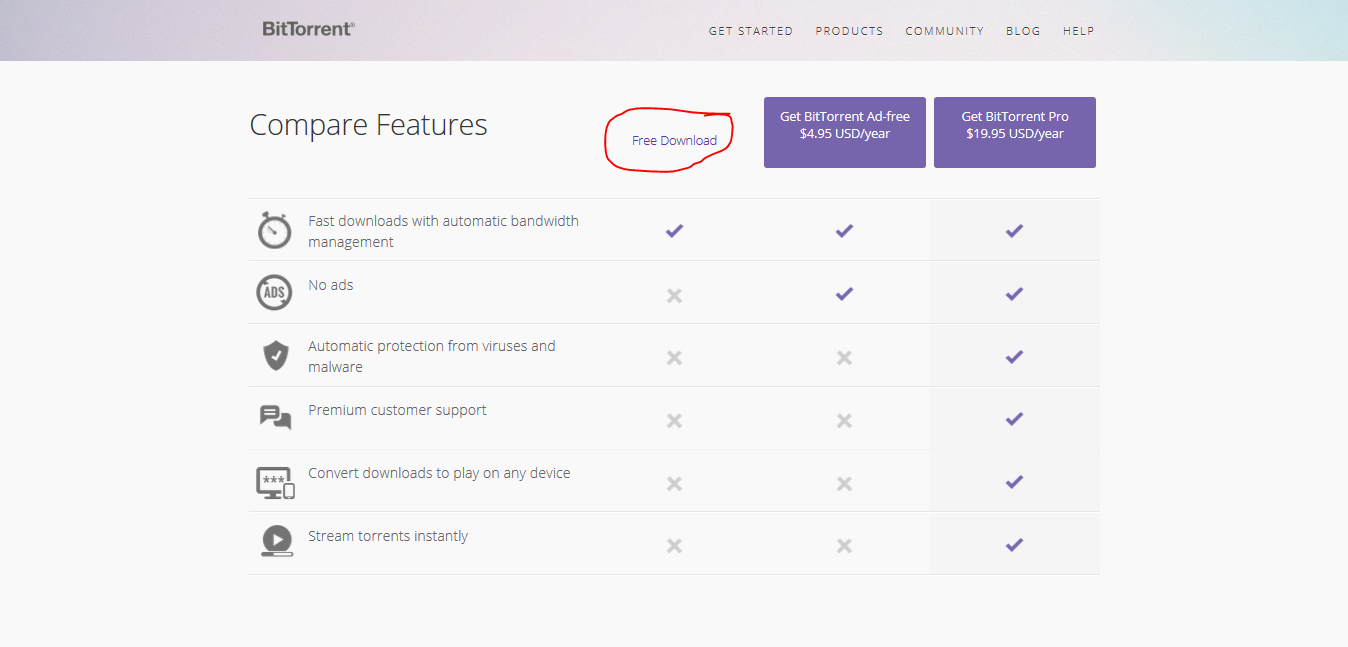
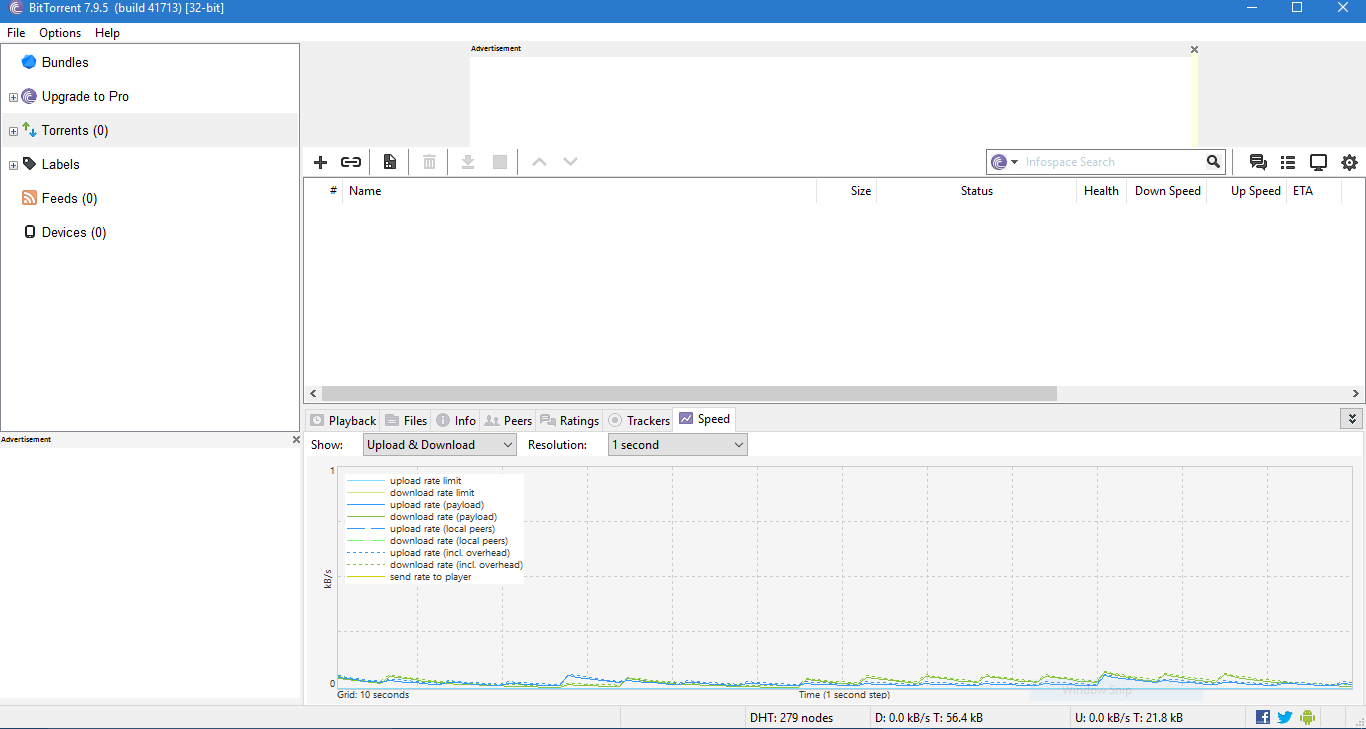





Comments
Post a Comment