App developers are pushing the envelope on a daily basis trying to improve and enhance our smartphone experiences. In fact, so many Android apps come out every day that it’s difficult to keep track of them all. And that’s exactly why today We're going to show you 10 Best Free Android Apps for the month of August 2020 that you should definitely try. Retro Music Player Online media streaming platforms are on the rage right now. Apps like Spotify, Gaana Music, and many other online media streaming platforms did gain a lot of popularity in recent times which made the users shift to the online music world completely. But still, there are a lot of people who prefer to download music and listen to offline. If you are one of them, the Retro Music Player is for you. The Retro music player is beautifully designed and organizes your music neatly laid out album wise. Unlike the other offline players, here you will have total control over the theming and customization. You can also choose betw...
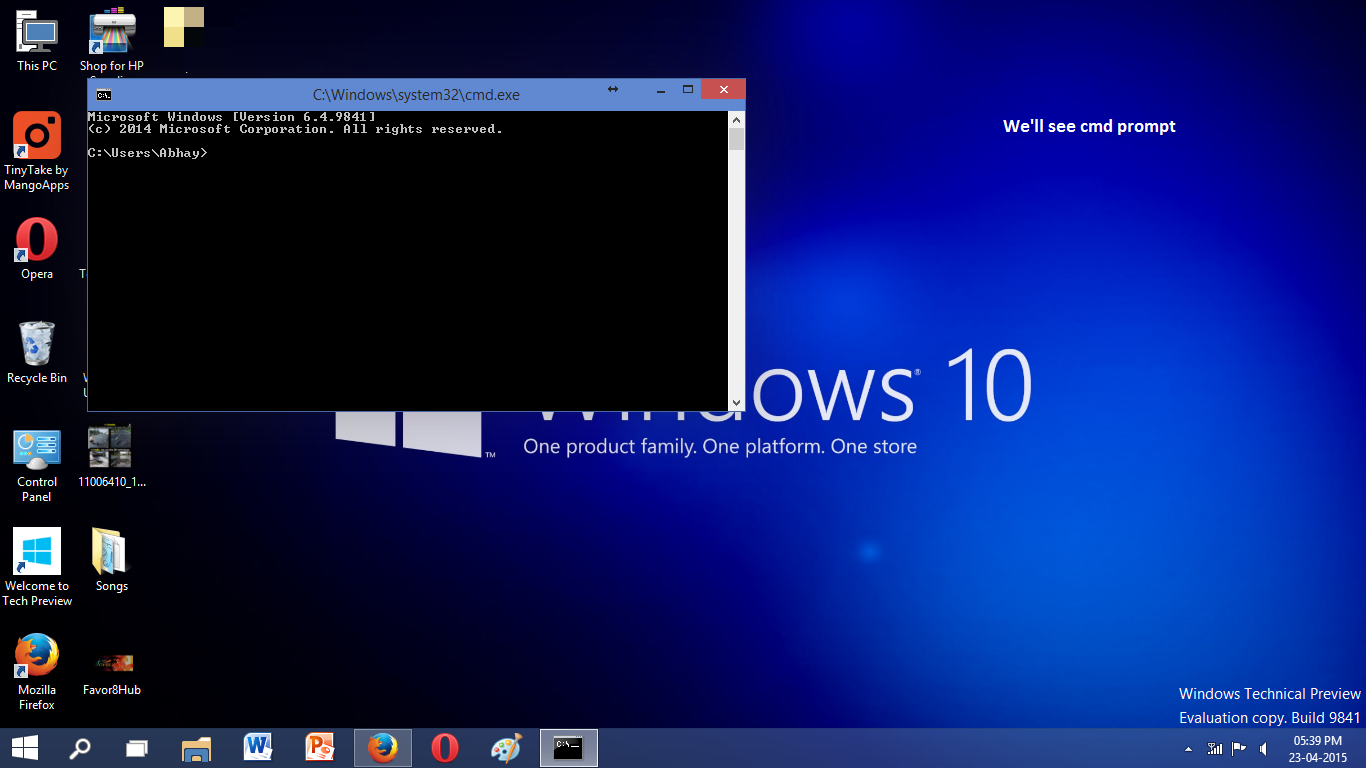
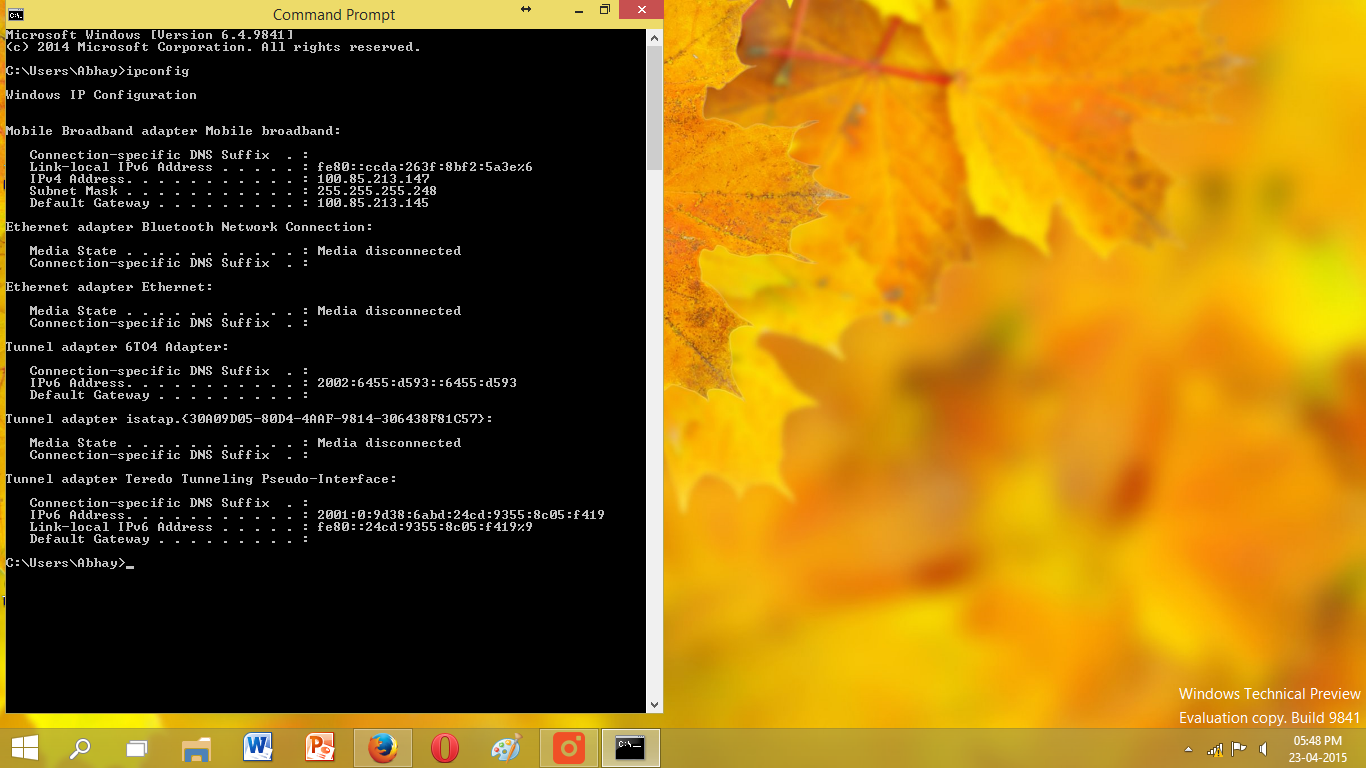
Comments
Post a Comment